Professional Standards Report
Reports > Staff > Professional Standards
The Professional Standards Report returns the actual hours and required hours of selected staff for USDA Professional Standards Compliance documentation.
**Note: this report is only available in PDF format so that it can include attachments
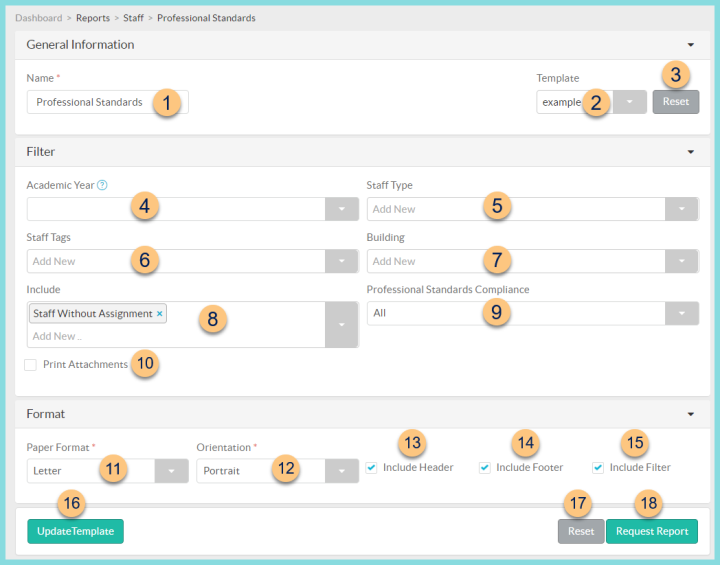
-
Name - enter a report name
Default: Professional Standards -
Template - select a report template
-
Reset - click to reset to default options
-
Academic Year - filter by academic year
-
Staff Type - filter by staff type(s)
-
Staff Tags - filter by staff tag(s)
-
Building - filter by assigned building
-
Include - choose inclusion parameter(s) (Staff Without Assignment (default), Inactive Staff)
-
Professional Standards Compliance - filter by required hours compliance (All (default), Met required hours, Did not meet required hours)
-
Print Attachments - check to include class attachments
-
Paper Format - choose a paper format (CR80, Legal, Letter (default))
-
Orientation - choose orientation (Landscape, Portrait (default))
-
Include Header - check to include report header
-
Include Footer - check to include report footer
-
Include Filter - check to include selected filters
-
Save as Template - click to save the selected filters and columns as a template
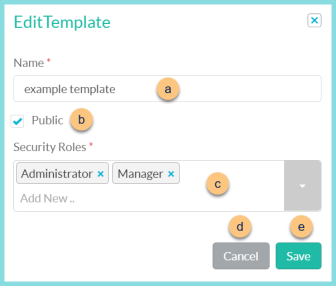
-
Name - enter a template name
-
Public - check to make the template available to other users
-
Security Roles - select the security roles that can access a Public template
-
Cancel - click to return to the previous screen without saving the template
-
Save - click to save the template
-
Reset - click to reset to defaults
-
Request Report - click to request report
Note: Report will appear in the bell icon when complete
Report Format
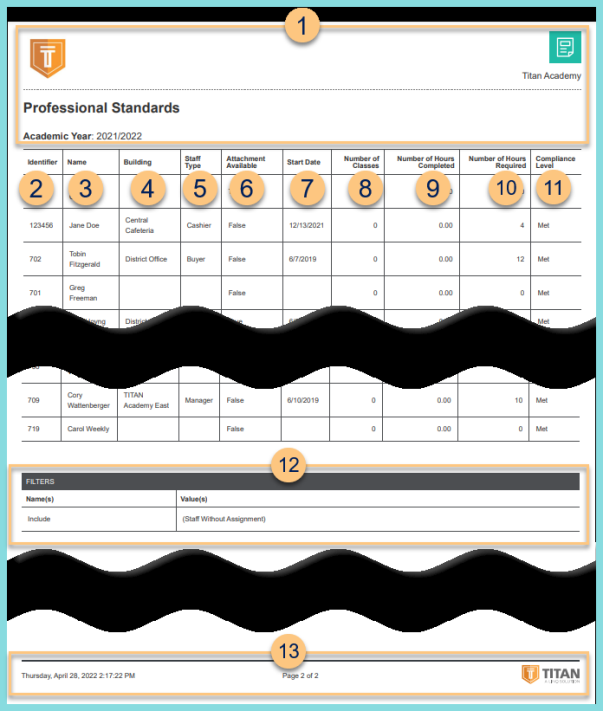
-
Header - notice the District Logo, Report Title, District Name, and Academic Year.
-
Identifier - staff identifier
-
Name - staff first and last name
-
Building - notice the staff assigned building
-
Staff Type - notice the staff type
-
Attachment Available - notice whether an attachment is available (True, False)
-
Start Date - notice the staff start date
-
Number of Classes - notice the count of classes attended
-
Number of Hours Completed - notice the sum of hours completed
-
Number of Hours Required - notice the number of hours required
-
Compliance Level - notice the compliance state
Does Not Meet - actual hours < hours required
Met - actual hours ≥ hours required -
Filters - notice the name(s) and value(s) of selected filters
-
Footer - notice the date and time the report was requested, pages, and TITAN logo